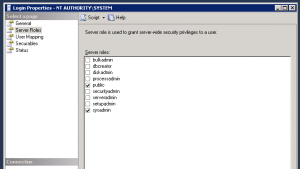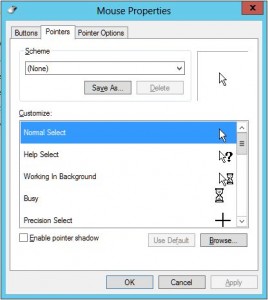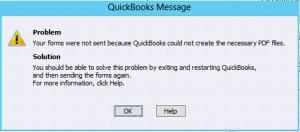The first tape that I bought with my own hard earned money in my life was Tiffany. I was 8, and while I liked the genre that would ultimately become my lifeblood (hard rock) on this particular day at Meijer in Kalamazoo MI I was choosing Tiffany.
It was great, I could shove that tape in my Walkman, put it in my pocket, listen to it over and over again anytime I wanted. At home on the high speed dubbing dual deck recorder my parents had I could create myself mix tapes, it was remarkable how easy it was to have whatever music I wanted at my fingertips anytime I wanted it.
25 years later, we’ve inherited the World Wide Web, LiPo batteries are keeping our portable devices online for days instead of hours, Amazon’s MP3 store has over 20 million songs available for download at a moments notice, Iron Maiden is still rocking your face off, and I find it difficult to listen to the music I want to at the gym – wut?
Before leaving for the gym today I downloaded a new installment of Voices of Trance from the Generation Trance forums. I’ve been listening to the same old totally awesome playlist on my phone since I bought it about a year ago. It was time for a change. In the past when I wanted change I figured the easiest way was to download one of the frequent installments from DJ GT or AVB as they’re always great to exercise too and obviously full of variety. You get to download and prepare an hour or more music in one big song as opposed to having to create a new playlist by poking through your library of 20,000 or so MP3s and hand picking stuff. By the time you get to the 6th or 7th song with the latter method you find yourself not even caring what you’re picking, you just want your music on the device so that you can get moving.
About 3 months ago I’d say Verizon, or Motorola, or someone was courteous enough to get my phone upgraded to the newest available version of Android, Ice Cream Sandwich maybe? I don’t know and long quit caring following the dumb candy versions of Android. I have expectations of my handset and no longer care what OS is underneath making sure those expectations are met. One of the features of the newest update on my phone is they took away my Motorola music player and replaced it with “Play Music.” To thus point I’ve used the sluggish app to pull up my old playlist and play it, a task it was up to although admittedly cumbersome at succeeding in. Today I wanted to generate a new playlist with my new music. I fiddled around on the app for at least 90 seconds trying to find the “new playlist” button and was met with ultimate failure.
My defeat caused me to be distracted for the remainder of my gym session. I spend the entire time thinking about the last time I was this disappointed in a portable music device – it hasn’t happened ever. I thought to myself, maybe I should be carrying my other phone (an iPhone5) but immediately recognized that I haven’t the foggiest idea of how to get MP3s from my computer on to it being that iTunes on my computer is absolutely out of the question.
I wanted to create a chart with my own subjective views on some different capabilities regarding portable devices of my past:
| Date (approx) | Music | Web | Phone | Total | |
| Original Walkman | 1988 | 5 | N/A | N/A | 5 |
| Panasonic Portable CD Player | 1994 | 7 | N/A | N/A | 7 |
| Ericsson Phone | 1996 | N/A | N/A | 5 | 5 |
| Nokia 6120 | 1998 | N/A | N/A | 8 | 8 |
| Creative MuVo TxFM | 1999 | 8 | N/A | N/A | 8 |
| Kyocera Slider | 2001 | 1 | 0 | 9 | 10 |
| HTC Apache | 2006 | 4 | 4 | 4 | 12 |
| HTC Elf | 2007 | 6 | 5 | 5 | 16 |
| HTC Diamond 2 | 2009 | 6 | 6 | 5 | 17 |
| HTC HD2 | 2010 | 8 | 8 | 8 | 24 |
| HTC Inspire 4g | 2011 | 9 | 8 | 9 | 26 |
| Motorola RAZR Maxx | 2012 | 4 | 7 | 8 | 19 |
| iPhone 5 | 2013 | 2 | 10 | 10 | 22 |
So there you have it, some things get better, but inevitably everything will get screwed up. Granted this is very unscientific, but for each item I can explain my reasoning in the scoring. I’m not surprised that my HTC HD2 and HTC Inspire 4g phones ranked better than the 2 I’m carrying today, they were both much faster on Android 2.x than the current brick. The iPhone is great but can’t compare musically because I’m unwilling to accept that such a great device should require me to go to a site with “hack” in the URL to get music on it.
“Why don’t you stream from di.fm or Pandora?” – The gym has poor cell coverage, neither AT&T nor Verizon is good enough inside the walls of the gym. Beyond that, I do have data limits, something neither Google Play nor ITMS care to concern themselves with for the current consumer apparently.
My Amazon research has led me to the SanDisk Sansa Clip+. I’m hoping it’s adequate. If not I guess I’ll pull out the old Creative MuVo with it’s massive 1GB of storage. Honestly, that’s about it’s only downfall when compared to music players over a decade newer. Shame on you consumer electronics companies.